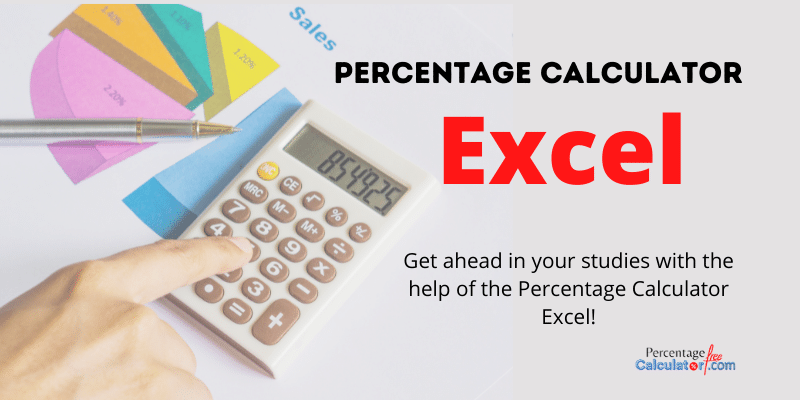
As we all have done exercises in the math class about percentages, you’ll be all ready familiar with percentage and their use. We’ll start with a quick recap of what we learned.
What is Percentage?
Percent originates in the Latin word “per centum,” which means “by one hundred.” It is a fraction of 100, which calculates by dividing the new value (part) with the initial sum (whole) and multiplying the result by 100.
Generally, the percentage is calculated as per the following:
Percentage = (Part / Whole) x 100
Example:
Here is an example to further clarify the concept. Suppose you bought 25 burgers and you gave 5 to colleagues. Then the percentage will be calculated as shown below:
Percentage = 5 / 25 x 100
Percentage = 0.20 x 100
Percentage = 20%
We mainly calculate percentages using this method. But it gets even more straightforward when we are doing the same calculations in Microsoft Excel as some calculations are done automatically.
Calculating percentage in Microsoft Excel: Percentage Calculator Formula Excel
There is no single formula for the calculation of percentage in Excel. Percentage calculator Excel will help you carry out the complex calculations within seconds. Everybody uses a different formula that best fits their needs. It implies that the percentage calculator formula Excel has multiple variations.
The base percentage calculation formula differs from the formulas utilized by Excel. When you compare it to the basic maths formula for percentage, the product of part divided by the whole is multiplied by 100.
On the other hand, in Excel, the 100 is replaced by the percentage. So, when you are calculating in Excel or using percentage calculator Excel, you don’t have to multiply the result by 100; this is done automatically done when the percentage format is applied in the required cell.
To further clarify it, I’ll add an example.
Suppose you have to find the number of sold products out of the total number of products. You will write total products in Column A on the Excel sheet and the sold products in Column B. To find the percentage of sold products, follow these steps:
1. Start by entering the formula B2/A2 in cell C2.
2. This formula can be copied in as many rows as you’d like.
3. Now, click the Percentage Style button.
4. Excel will display the final percentage of sold products.
This is how the percentage calculator Excel delivers results by employing the percentage calculator formula Excel.
percentagecalculatorfree.com offers a range of free but highly reliable online calculators. We aim to make calculations easier for you. So, we have developed calculators in 4 categories, i.e., financial, math, chemistry, and others.
Our calculators can help you solve all of your calculation-related problems and provide you with the most accurate and precise calculations. You can find various percentage calculators on our website, including percentage calculator fraction, percentage calculator increase and decrease, and number to percentage calculator.
