Microsoft Excel is one of the core and important software, which almost everyone uses for their work. Excel is a unique spreadsheet software to organize or calculate any type of data within a short period. But lots of people don’t know How To Calculate Percentage Of Weight Loss In Excel. You are in a place where you can easily find authentic information and details, which will enhance your knowledge to calculate the percentage of weight loss.
If you want to calculate your percentage of weight loss in excel then keep in mind that it will take a few minutes to give you the result. There are multiple ways through which you can calculate the percentage of weight loss in excel and all these methods are given in this article. So, let’s jump into the depth details!
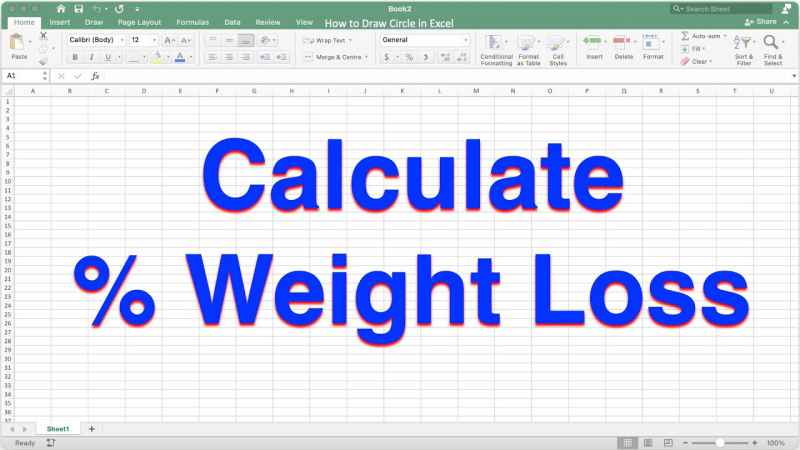
3 easy and best ways to calculate the percentage of weight loss in excel
Before doing any calculation in excel, you need to set the cell in the percentage format. After this step, Excel will automatically display the results in percentage format rather than the fraction. For this purpose, make sure to highlight the cells, then you need to select the Home option and then select Percentage.
Method 1: Use the MIN function and assign a minimum value to calculate the percentage
There is a high chance to get the overall results of weight loss percentage over multiple months. This method is really useful for the purpose to collect weight loss percentages for various months. In that case, you need to get the minimum weight within a specific range to deduct especially from the starting weight. Excel MIN function does a great job for this purpose.
Step 1: Use formula in any blank cell
= (C5-MIN(C5:C15))/C5
This MIN function will fetch the overall minimum weight within the specific range.
Step 2: Then you need to hit Enter to get display the percentage of weight loss.
NOTE:
If you don’t set the percentage format in the cell, then Excel will show you the percentage of weight loss in decimals.
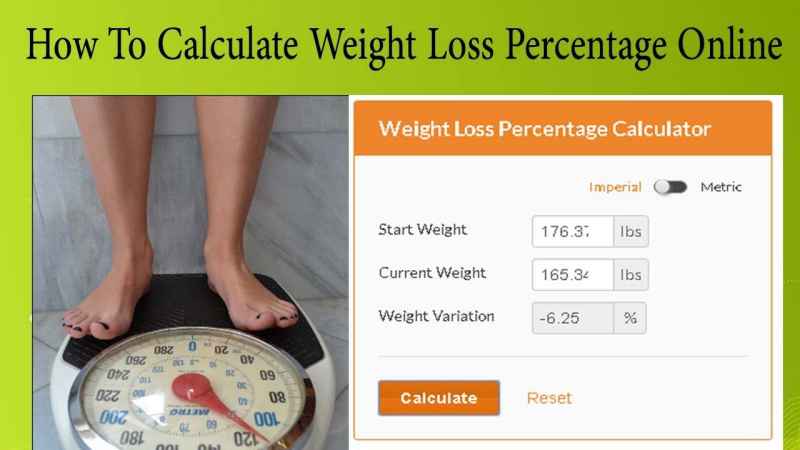
Method 2: Using Arithmetic Formula to calculate the percentage of weight loss
The arithmetic formula will help you to calculate the percentage of weight loss. The process of its working is simple and easy, it just subtracts subsequent weight and then divides the starting/initial weight resulting in the percentage of weight loss.
Step 1:
Just type or paste the given formula into your desired cell
=(C6-$C$5)/ABS($C$5)*-1
ABS function will pass only the absolute value of your desired number
Step 2:
As the Excel cells are formatted previously as a percentage, you just need to hit Enter, then drag Fill Handle and it will display you the list of percentage weight loss for every 15 days interval.
Method 3: Use the LOOKUP Function
This method will bring the last value in the percentage calculation, which is similar to method 1. With the help of the LOOKUP function, you will easily find the last weight from the overall range.
Step 1:
Type or paste the given formula into your desired cell
=(C5 – LOOKUP(1,1/(C5:C15<>””),C5:C15))/C5
Step 2:
To apply the formula, you need to use Enter key and Excel will give you the overall percentage of weight loss in a matter of seconds.
TIP
You can easily label the cells in column A which you want to choose, it will express what kind of data you should need to type into other cells B1 and B2.
Moreover, if you face difficulty finding the percentage button in the toolbar option, then there is also another way through which you can choose the percentage format. Right click on any cell. Then you need to select “Percentage” and just click “OK”.
Conclusion
Now you get an idea of three different methods through which you can easily calculate the percentage of weight loss in Excel. Keep in mind that all the methods or formulas are capable, but you only need to select the method according to the requirements or the data type.
